How to Setup Your AWS Free tier Account the Right Way
Dear Reader, I hope you are doing great in this tough time. As we say, “The best way of learning about anything is by doing or getting your hands dirty“.
Same applies to learning AWS as well.
Having said that, I am really glad that you have decided to take your AWS knowledge to the next level by choosing to setup your AWS account. It’s very important to setup your AWS account right way to avoid being overcharged or being hacked.
In this post, I am gonna share few things that you must follow to keep your account safe and avoid any billing shock.
Steps to Setup Your AWS Free tier Account the right Way
Let’s see the step by step things that we need to do in order to have set the account right way.
Step 1: Enable MFA on root account
Once you have created your free tier account, the first thing I would suggest you is to setup MFA on your root account.
Your root account has God like power and there is simply no way to limit it’s permission. So you should make sure that your account is secured and shouldn’t go in wrong hands.
Setting up MFA on your root account provides an option to enter a 6 digit code that only you have and hence provides an added layer of security in your account.
Suggested Read: How to Setup MFA on Your Root Account
Step 2: Setup Budget/Billing Alerts on your Account
When it comes to free tier, not everything is free. Also there is a limit up to which things are free. For example- 750 hours of EC2 instance(free tier eligible) in a month is free on your account.
Imagine, if you have created few instance during your learning and forgot to stop/terminate them.
What do you think will happen?
Well, you will be charged for remaining amount out of free tier.
So a good practice to avoid such things is to setup a billing alert. So that you get notified as soon as an amount is spent in your AWS account.
This will save you from sudden billing shock. I usually like to set $1 threshold on my account and it helps me stay in limits. 🙂
Suggested Read: How to Setup Budget in Your AWS Account
Step 3: Create an IAM Admin User
Once your are done setting up MFA for your root account and created a budget, stop using it right away for your day to day work.
As said earlier, root account is very very powerful and is not recommended to use for your usual day to day operations(Not even for administrative works).
Create an IAM user and assign admin permission to it. You can checkout my previous tutorial on How to Create an IAM user in AWS Step by Step.
Once you have created an admin user, you can use it to create more users/group if required. Or you can simply use your admin user to learn or perform your job.
Step 4: Enable MFA on IAM User
Well, I told you to enable MFA on your root user. However, it holds true for all IAM user as well. To keep your AWS account safe, you should enable MFA on your IAM user as well.
Suggested Read: Enable MFA for Your IAM User
Step 5: Setup AWS CLI
There are quite a few ways in which you can interact with AWS services. You create/manage your AWS resources from console, CLI, API, SDK, CloudFormation, CDK etc.
Initially, you are a newbie and it makes sense to start from AWS Management Console to a bit of taste of AWS. However, as you mature you must learn the CLI way to interact with AWS services.
CLI is gonna make your life a lot easier.
Suggested Read: How to Install and Configure AWS CLI in Windows
Having access to AWS CLI in your local system is a big advantage in your learning journey. However, if you don’t want to set anything up and quickly want to use CLI from AWS console itself, try AWS CloudShell.
Suggested Read: What is AWS CloudShell? Why Should You Use It?
Conclusion
In this post we learnt, how to setup your free tier AWS account the right way. Being new to AWS, there are lot of chances that you overspent or compromise your AWS account.
To keep your account safe, secure and your bill in check, there are few steps that you must do after setting up your AWS account.
Hope this was helpful to you. Please leave a comment to let me know how the post can be improved.
Enjoyed the content?
Subscribe to our newsletter below to get awesome AWS learning materials delivered straight to your inbox.
If you liked reading my post, you can motivate me by-
- Adding a comment below on what you liked and what can be improved.
- Follow us on
- Share this post with your friends and colleagues.

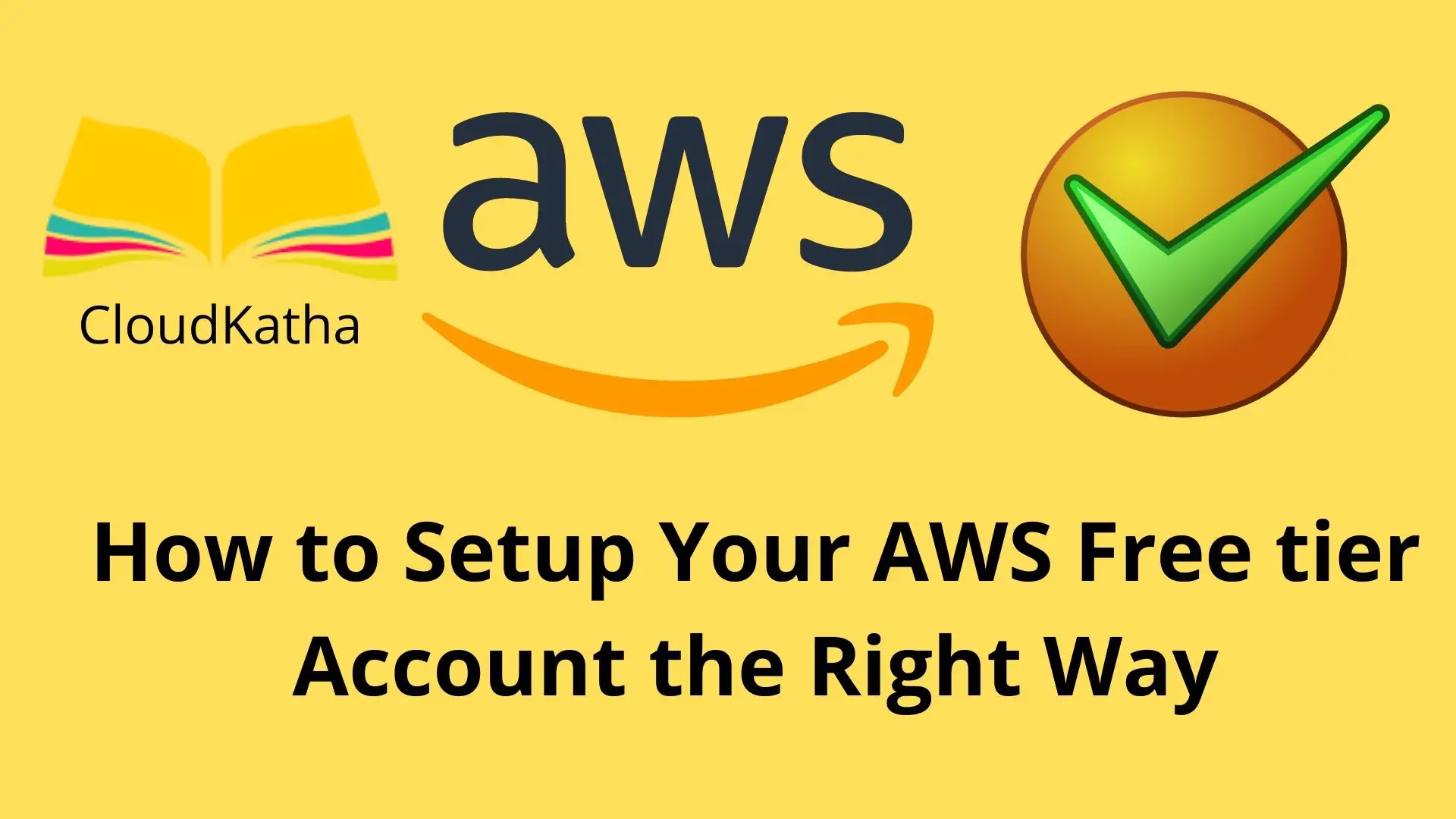
4 thoughts on “How to Setup Your AWS Free tier Account the Right Way”