How to Setup S3 Bucket CORS Configuration using CloudFormation
A few days ago, I wrote a post about how to create an S3 bucket using CloudFormation. Apart from the basic bucket creation, I covered some of the features like-
- Versioning
- Encryption
- Preventing an object from becoming public etc.
I didn’t cover CORS configuration in that post!!!
Now, please don’t be angry with me for that 😀 😀
To be honest, I thought that CORS is a huge topic in itself and it deserves a separate post altogether.
Therefore, here I am giving CORS its well deserved special attention 😀 😀
Okay?
Let’s go ahead !!!
I will give a little bit of background regarding CORS and its significance in terms of the S3 bucket.
If you are looking for the template right away, please head straight to YAML or JSON template section.
CORS and its significance in terms of an S3 bucket.
CORS stands for Cross-origin resource sharing. As the name says, it allows you to request a cross-origin resource.
In simple terms, it allows you to request a resource such as an image or CSS from another domain. We will simplify it going further. Don’t worry 🙂
Before we understand CORS, first let’s try to understand cross-origin requests.
What is a Cross-origin request?
Can I give an example scenario?
Well, yes !!!
I am hosting my website at https://cloudkatha.com and I am trying to load an image from https://xyz.com. In this case, my request for an image qualifies to be a cross-origin request.
By default, request from the same origin is always allowed but any other domain is blocked by default and must be explicitly set and it’s for security reasons.
What is CORS?
CORS or Cross-Origin Resource Sharing is a mechanism to allow a web page to access resources hosted on a different domain in a controlled way.
Clients will allow only requests from the specific origins to the servers as per instructed by the servers.
Significance of CORS in terms of S3
You are trying to read an image from an S3 bucket with your origin xyz.com. If you have just created a bucket and hosted your images in the bucket. By default, there won’t be any CORS config on your bucket.
Result?
Your request to read images from the bucket will error out by saying a request from the origin is not allowed.
The Solution
As I already said, the server which is S3 in this case can specify origins that can request images from the bucket.
You can configure your bucket to explicitly enable cross-origin requests from your domain/origin xyz.com
Template Example to Setup S3 Bucket CORS Configuration using CloudFormation in YAML
AWSTemplateFormatVersion: 2010-09-09
Description: This template creates a bucket with CORS configuration
Parameters:
BucketName:
Description: Name of Bucket
Type: String
Default: cloud-katha-cors-demo
Resources:
DemoBucket:
Type: 'AWS::S3::Bucket'
Properties:
BucketName: !Ref BucketName
CorsConfiguration:
CorsRules:
- AllowedHeaders:
- '*'
AllowedMethods:
- GET
- PUT
- POST
AllowedOrigins:
- '*'
MaxAge: '3600'
Outputs:
BucketName:
Description: Output value
Value: !Ref DemoBucketTemplate Example to Setup S3 Bucket CORS Configuration using CloudFormation in JSON
{
"AWSTemplateFormatVersion": "2010-09-09",
"Description": "This template creates a bucket with CORS configuration",
"Parameters": {
"BucketName": {
"Description": "Name of Bucket",
"Type": "String",
"Default": "cloud-katha-cors-demo"
}
},
"Resources": {
"DemoBucket": {
"Type": "AWS::S3::Bucket",
"Properties": {
"BucketName": {
"Ref": "BucketName"
},
"CorsConfiguration": {
"CorsRules": [
{
"AllowedHeaders": [
"*"
],
"AllowedMethods": [
"GET",
"PUT",
"POST"
],
"AllowedOrigins": [
"*"
],
"MaxAge": "3600"
}
]
}
}
}
},
"Outputs": {
"BucketName": {
"Description": "Output value",
"Value": {
"Ref": "DemoBucket"
}
}
}
}Please note that I have used ‘*’ as AllowedOrigins and it will allow all the origins to be able to access the image.
AllowedOrigins:
- '*'But, for security reasons, it’s good to use a specific domain instead of ‘*’ to restrict resource usage for example-
AllowedOrigins:
- 'https://cloudkatha.com'For all the other rules like on AllowedMethods and AllowedHeaders use the same concept of least privilege.
If you have more than one, you can list them below.
AllowedMethods:
- GET
- PUT
- POSTNow, we have the template so let’s go and create the stack using the above template.
Steps to setup CORS on an S3 bucket using CloudFormation
Grab the YAML or JSON template from above and change the parameter value for BucketName as per your requirement.
Note: Make sure to provide a unique name because S3 bucket name is unique globally.
Save the template with .yml or .json as per the choice of template and follow the below steps.
- Login to AWS Management Console, navigate to CloudFormation and click on Create stack
- Click on “Upload a template file”, upload your saved .yml or .json file and click Next
- Enter the stack name and click on Next. In the configuration, keep everything as default and click on Next.
- In the events tab of the stack, you can view the status.
- Once the stack is successfully created, you can go to your bucket and verify CORS config
Note: You can also Deploy a CloudFormation Template using AWS CLI
How to verify CORS Configuration in an S3 Bucket?
Open the S3 console and from the bucket list, click on your bucket name to open your bucket.
Once you are inside the bucket, click on the Permissions tab. Scroll down to the CORS section or straight to the bottom of the page.
Because, as of now Cross-origin resource sharing (CORS) section is the last one in the permissions tab.
You will see something like this below. Isn’t this the same setting which you set up in your CloudFormation template?

Conclusion
Finally, let’s summarize what we did in this post.
- We learnt that CORS lets us use cross-origin resources such as images or CSS from other domains in a secure manner
- We can set up CORS on an S3 bucket to be able to request an image hosted in a s3 bucket.
- We learnt how to setup CORS configuration on a bucket using CloudFormation
- Finally, we learnt to verify the config in the S3 console.
Enjoyed the content?
Subscribe to our newsletter below to get awesome AWS learning materials delivered straight to your inbox.
Don’t forget to motivate me by-
- Adding a comment below on what you liked and what can be improved.
- Follow us on
- Share this post with your friends
Suggested Read:
- How to Create an EC2 instance in an existing VPC using CloudFormation
- Attach an IAM role to an EC2 instance using CloudFormation
- Understand IAM PassRole to Secure your AWS Infrastructure
- Most Common types of Cyber Attacks in 2020
- Create DynamoDB table using CloudFormation
- How to Create S3 Bucket Policy using CloudFomation
- Provision ACM certificate using CloudFormation
- Create API Gateway Custom Domain using CloudFormation
- AWS SQS Standard vs FIFO Queue

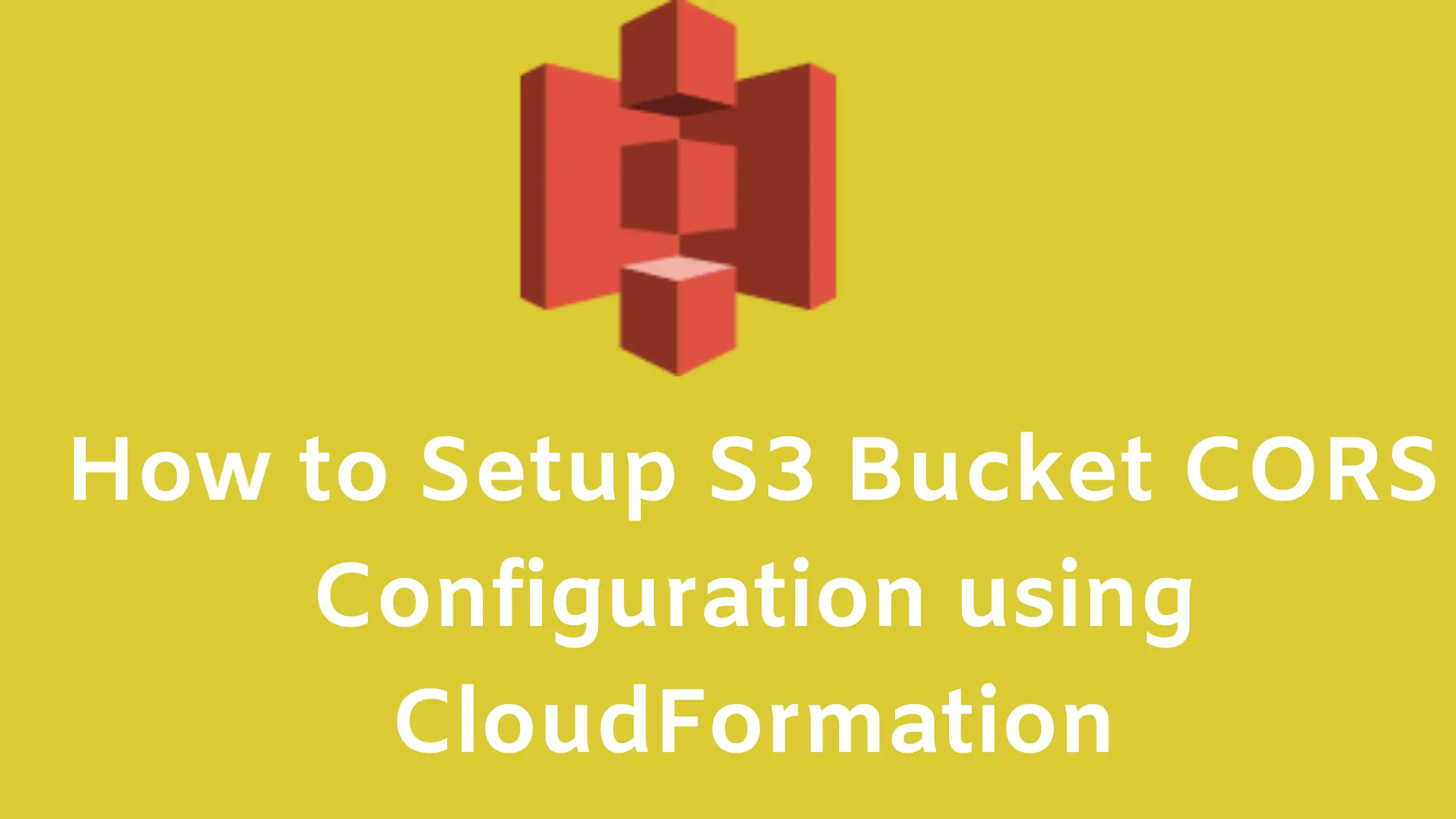
5 thoughts on “How to Setup S3 Bucket CORS Configuration using CloudFormation”
thank you for sharing!
You are welcome Pavel 🙂
Hi
Can you please provide a cloud formation template for Aws EKS with load balancer.
Thank you Sunil for your comment. We sure will try to come up with a template on the same. But till then please use template available over here:: https://github.com/aws-quickstart/quickstart-amazon-eks You can find the explanation as well there which will hep you set things up quickly