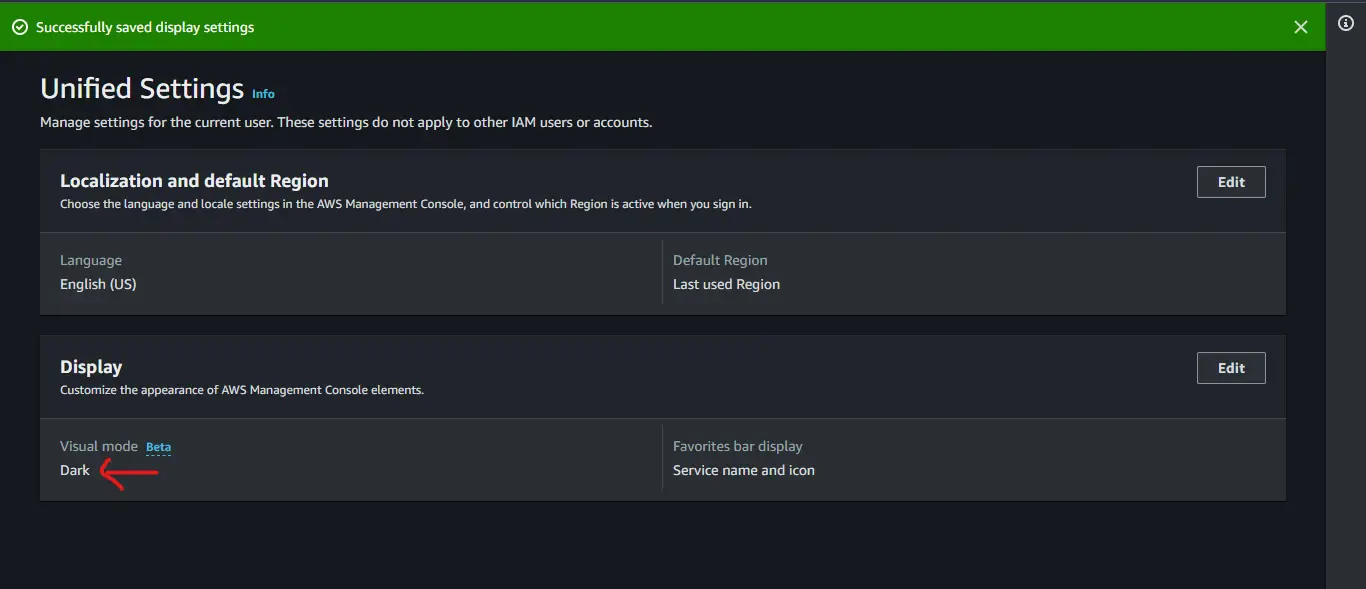How To Enable Dark Mode in the AWS Console
It’s more than 15 years since Amazon Web Service(AWS) came into the Cloud Computing market. And ever since I started using it, I was wondering how come it does not have support for dark mode.
I was literally waiting for this. Not only me but the whole community was waiting for this feature eagerly. And I am glad to tell you that your wait is finally over.
Support for dark mode is available in the AWS console now 🙂
Happy now?
But, just to let you know this is not enabled by default. By default, it is light mode only. If you are interested, you can enable it from the setting. I will show you how in a bit.
Dark Mode Support in AWS Management Console
On Oct 21, 2022, AWS announced the support for dark mode in the AWS console. As of this day, It is launched as beta support. It is available to you as a setting for a visual mode that works throughout browsers.
Finally, I my eyes can relax while enjoying better readability on the console. Yaaaaay 🙂 🙂
Okay, let’s get back to the point.
How to do it?
How To Enable Dark Mode in the AWS Console
Login to AWS Management Console. Click on your account(In case logged in as a root user) or user name(In case of an IAM user) from the top right navigation bar as seen below screenshot.

Click on Settings.
Once you click on settings, you are in the unified settings screen.

As you can notice by default Visual mode is set to light.
Click on Edit.

As you can see above, there are three options:
- Browser Default: Works based on your browser settings
- Light: Light Mode
- Dark: dark Mode
Let’s go for dark. Choose Dark and click Save changes.

Once you click save changes, you get success message as below and did you notice? You are already in dark mode console.

So, Congratulations !!! You have successfully enabled dark mode in your AWS account. Time to sit back and relax while exploring various AWS services. 🙂
Note: I have tried my most used services like EC2, Lambda, S3, DynamoDB, IAM etc. Out of which IAM console was defaulting to light mode. Since this feature is still in beta, I don’t have anything to complain. However, If you have tried. let me know If there any other service where dark mode doesn’t work. Comment fast 😀
Conclusion
In this post, we discussed a recent announcement by AWS regarding the support of dark mode in AWS console.
Additionally, we learnt How To Enable Dark Mode in the AWS Console in simple steps from account settings.
Let me know in the comment section if you are loving dark mode.
Enjoyed the content?
Subscribe to our newsletter below to get awesome AWS learning materials delivered straight to your inbox.
If you liked reading my post, you can motivate me by-
- Adding a comment below on what you liked and what can be improved.
- Follow us on Facebook, Twitter, LinkedIn, and Instagram
- Share this post with your friends and colleagues.
Suggested Read:
- How to Create an S3 Bucket using CloudFormation
- Create an S3 Bucket using Terraform
- Host a Static Website using S3 in 5 Minutes
- Attach an IAM Role to EC2 Instance using Terraform
- How to Attach an Elastic IP to Your EC2 Instance using Terraform
- How to Create CloudFront Distribution With S3 Origin
- AWS CloudFormation create-stack vs deploy: Which one to use?