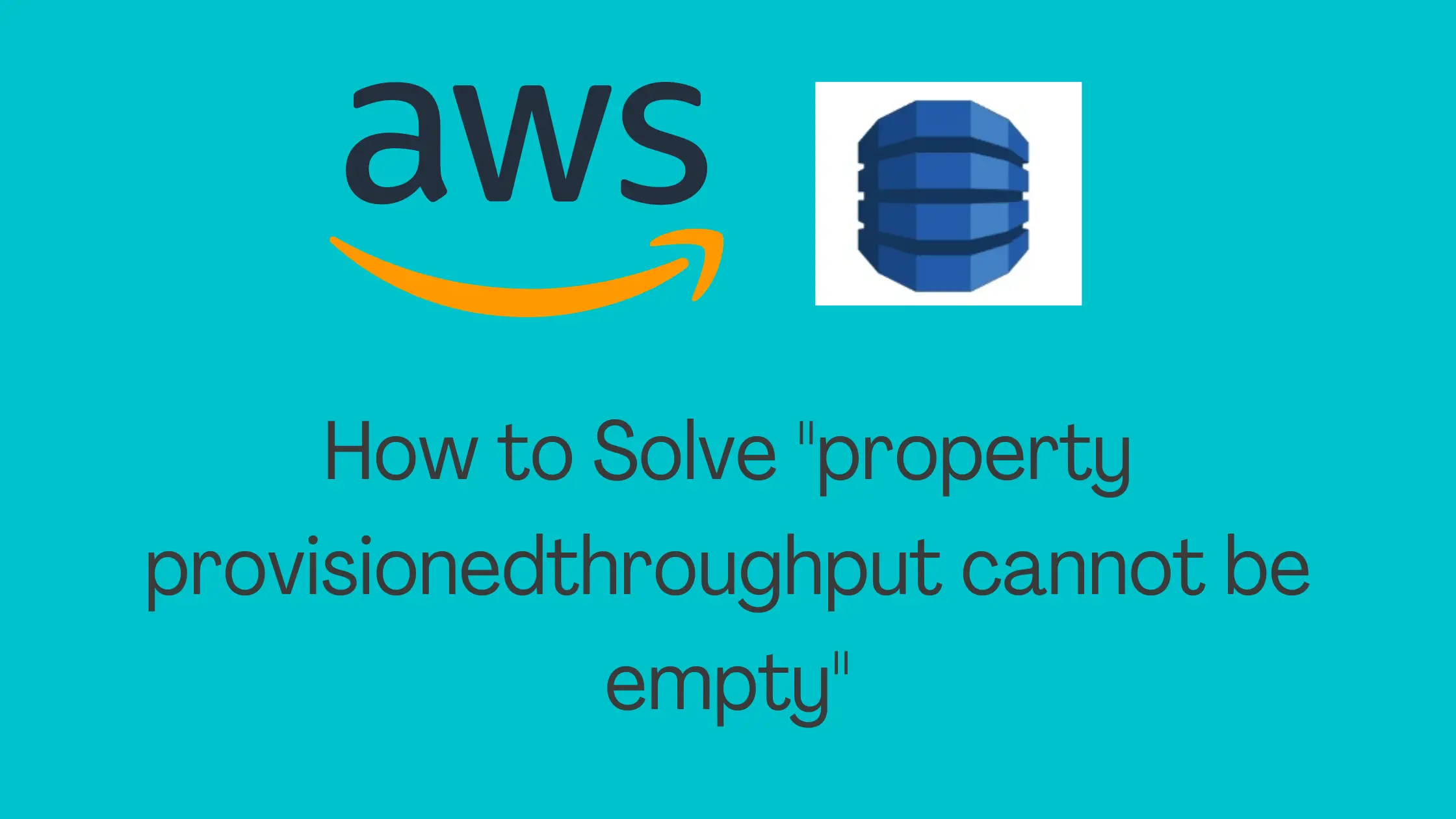Error Message :
Property ProvisionedThroughput cannot be empty.
Problem:
I was creating a very simple DynamoDB table with just a primary key EmployeeId using below CloudFormation Template.
AWSTemplateFormatVersion: 2010-09-09
Description: AWS CloudFormation Template To Create a DynamoDB Table
Resources:
EmployeeTable:
Type: AWS::DynamoDB::Table
Properties:
TableName: Employee
AttributeDefinitions:
-
AttributeName: EmployeeId
AttributeType: S
KeySchema:
-
AttributeName: EmployeeId
KeyType: HASH
Outputs:
Employee:
Description: Table Created using this template.
Value: !Ref EmployeeTableAnd, My Stack Creation Failed With Below Error !!!
Property ProvisionedThroughput cannot be empty.

Why This Happened?
As we know, DynamoDB being a NoSQL database, allows us to be flexible with our table schema. And, all we need to create a DynamoDB table is the Primary Key or Hash Key.
Therefore, I took the simplest possible template(above mentioned) and went ahead to create the DynamoDB table us.
However, my stack failed with property provisionedthroughput cannot be empty error.
On little bit of investigation and checking the DynamoDB CloudFormation resource AWS::DynamoDB::Table, I found that property BillingMode by default is set to PROVISIONED mode by CloudFormation.
Which means that, if you not explicitly specifying BillingMode: PAY_PER_REQUEST in your template, you must specify ProvisionedThroughput property on your table as well as all Global Secondary Indexes.
Since, I didn’t specify BillingMode explicitly in my above template, it was set to PROVISIONED by default. But I didn’t provide value for property ProvisionedThroughput either.
And that’s why my stack failed with ProvisionedThroughput empty error.
Feel free to checkout my tutorial to understand the nitty gritty of creating DynamoDB table using CloudFormation–
- Create a DynamoDB Table using CloudFormation
- Create a DynamoDB table with Global Secondary Index using CloudFormation
Solution:
By this point, we know that proving value for ProvisionedThroughput will solve above error for my stack.
But, Let’s understand the root of this issue in more details.
What is BillingMode?
BillingMode actually lets you specify, how you would like to be charged for your DynamoDB table. It gives you two option.
- PAY_PER_REQUEST : On demand Capacity
- PROVISIONED: Provisioned Capacity
In case of PAY_PER_REQUEST, you don’t need to specify any capacity details from your end. Capacity is handled by DynamoDB on demand.
On the other hand, when BillingMode is PROVISIONED, you must set the value for property ProvisionedThroughput like below-
ProvisionedThroughput:
ReadCapacityUnits: 3
WriteCapacityUnits: 3That means, every time you are creating a DynamoDB table, think how do you want to be charged for read and write throughput. Do you want DynamoDB to handle it for your based on demand or you know how much read and write capacity you are gonna need and provide the same.
Once you know the answer, your answer for BillingMode will be either of one below.
- PAY_PER_REQUEST: DynamoDB handled capacity on demand
- PROVISIONED: You specify read and write capacity
Note: Please note that, you can not specify both BillingMode: PAY_PER_REQUEST and ProvisionedThroughput. In case of PAY_PER_REQUEST scaling is handled by DynamoDB on demand.
So Here are few option to solve above error:
1.Create DynamoDB with On Demand Capacity using CloudFormation
Since, in the beginning we didn’t specify BillingMode, by default it was set to PROVISIONED. So, lets provide the value for billing mode like –
BillingMode: PAY_PER_REQUESTAnd resulting template becomes like below which works perfectly fine and creates a DynamoDB table with on demand capacity.
AWSTemplateFormatVersion: 2010-09-09
Description: AWS CloudFormation Template To Create a DynamoDB Table
Resources:
EmployeeTable:
Type: AWS::DynamoDB::Table
Properties:
TableName: Employee
BillingMode: PAY_PER_REQUEST
AttributeDefinitions:
-
AttributeName: EmployeeId
AttributeType: S
KeySchema:
-
AttributeName: EmployeeId
KeyType: HASH
Outputs:
Employee:
Description: Table Created using this template.
Value: !Ref EmployeeTable2. Create DynamoDB with Provisioned Capacity using CloudFormation
When you are not specifying BillingMode or specifying it to be PROVISIONED explicitly, provide the value of ProvisionedThroughput property like below-
ProvisionedThroughput:
ReadCapacityUnits: 3
WriteCapacityUnits: 3Resulting template after adding this is –
AWSTemplateFormatVersion: 2010-09-09
Description: AWS CloudFormation Template To Create a DynamoDB Table
Resources:
EmployeeTable:
Type: AWS::DynamoDB::Table
Properties:
TableName: Employee
BillingMode: PROVISIONED
ProvisionedThroughput:
ReadCapacityUnits: 5
WriteCapacityUnits: 5
AttributeDefinitions:
-
AttributeName: EmployeeId
AttributeType: S
-
AttributeName: LocationId
AttributeType: S
KeySchema:
-
AttributeName: EmployeeId
KeyType: HASH
GlobalSecondaryIndexes:
-
IndexName: Location-index
KeySchema:
-
AttributeName: LocationId
KeyType: HASH
Projection:
ProjectionType: ALL
ProvisionedThroughput:
ReadCapacityUnits: 3
WriteCapacityUnits: 3
Outputs:
Employee:
Description: Table Created using this template.
Value: !Ref EmployeeTableOnce you use above template to create your DynamoDB table, your table will be created successfully with read and write capacity unit of 5 each as specified. Also a GSI with read and write capacity of 3 as specified is created.
Conclusion
When creating a DynamoDB table using CloudFormation, BillingMode by default is set to PROVISIONED and you must specify value for property ProvisionedThroughput for your table as well as all your GSI.
In case you don’t want or need to set capacity details, set BillingMode to PAY_PER_REQUEST and things will work fine.
Hope this was helpful for you. Feel free to add a comment if you are still facing this issue.
Enjoyed the content?
Subscribe to our newsletter below to get awesome AWS learning materials delivered straight to your inbox.
Don’t forget to motivate me by-
- Adding a comment below on what you liked and what can be improved.
- Follow us on
- Share this post with your friends
Suggested Read:
- Create a DynamoDB table using CloudFormation
- 5 Ways to Create and Manage your AWS Resources
- How to Create an EC2 instance in an existing VPC using CloudFormation
- Attach an IAM role to an EC2 instance using CloudFormation
- How to create an S3 bucket using CloudFormation
- Understand IAM PassRole to Secure Your AWS Infrastructure