Create API Gateway Custom Domain using CloudFormation
In this quick post, you’ll learn to create a custom domain name for your API Gateway using CloudFormation. You will also learn to map your microservices to the same domain that you create using base path mapping.
Don’t worry if you don’t understand something now, you will do things step by step.
Don’t want to miss any posts from us? join us on our Facebook group, and follow us on Facebook, Twitter, LinkedIn, and Instagram. You can also subscribe to our newsletter below to not miss any updates from us.
Prerequisite:
- An AWS Account: See How to Setup AWS Free Tier Account in Right Way
- A Registered internet domain name(Route53 registered for this tutorial)
- Basic knowledge of API Gateway, Route53 and CloudFormation
Before we start creating an API gateway custom domain name using CloudFormation, let’s look at the point- why a custom domain?
Why Custom Domain?
Well, when you create an API with an API gateway, it does provide you with a default domain name like https://api-id.execute-api.region.amazonaws.com/stage
Here, api-id is actually your API Id, the region is the region you provided while creating API and the stage is the stage in which you deploy like dev, non-prod or prod.
This can look like this: https://yl1n03yf3m.execute-api.eu-west-1.amazonaws.com/Prod/product/{productId}
how did you feel by looking at the domain?
Are you going to remember it next time when I ask?
I am sure, it didn’t look very friendly. Did it?
So, to sum up, these default domain names are very difficult to remember and not at all user-friendly. That’s why it’s better to use an alternate and more friendly domain name like api.cloudkatha.com
I am sure, you liked it more than the default one provided by API Gateway. 😛
Edge Optimized or Regional Custom domain
When you create a custom domain in API Gateway you get two options
- Edge Optimized: Supports only REST API
- Regional: Supports REST, HTTP and WebSocket API
In this tutorial, you will learn to create an edge-optimized custom domain name.
Steps to Create API Gateway Custom Domain using CloudFormation?
- Create a certificate for your domain
- Create a custom domain name
- Create a Route53 record to map the API gateway custom domain name with your URL
- Create a BasePathMapping for each microservice you want to map with this domain
Please note that the edge-optimized custom domains only supports ACM certificate in North Virginia(us-east-1) region.
So if you have your API in a different region then first create a certificate in the North Virginia region and refer to the ARN in your stack to create a custom domain.
Let’s start with the steps…
Step 1: Create a certificate for your domain
In the below CloudFormation template, change parameters Domain and HostedZoneId’s default value with your domain and route 53 hosted zone id in which validation record needs to be added.
---
AWSTemplateFormatVersion: 2010-09-09
Parameters:
Domain:
Description: "Domain for API"
Type: String
Default: api.cloudkatha.com
HostedZoneId:
Description: "Hosted Zone Id in which you want to add record"
Type: String
Default: XJGYF3453769GVHJGI6
Resources:
AcmCertificate:
Type: AWS::CertificateManager::Certificate
Properties:
DomainName: !Ref Domain
DomainValidationOptions:
- DomainName: !Ref Domain
HostedZoneId: !Ref HostedZoneId
ValidationMethod: 'DNS'
Outputs:
CertificateArn:
Description: "ACM Certificate ARN"
Value: !Ref AcmCertificate
Save the above template and navigate to the North Virginia region
Go to the CloudFormation console and create a stack with the saved file.
After successful stack creation, navigate to the output tab and note down the Certificate ARN because we will need that in the next step. For step-by-step ACM certificate creation, you can check out our tutorial on ACM Certificate creation
Steps 2 & 3: Create API Gateway Custom domain and Route53 Record
Change the parameters default value for Domain, HostedZoneId CertificateArn noted earlier. Once changed, save and run the template in the region where you have all your API deployed
---
AWSTemplateFormatVersion: 2010-09-09
Parameters:
Domain:
Description: "Domain for API Gateway API's"
Type: String
Default: api.cloudkatha.com
HostedZoneId:
Description: "Hosted Zone Id in which we want to add A record"
Type: String
Default: XJGYF3453769GVHJGI6
CertificateArn:
Description: "ACM Certificate ARN"
Type: String
Default: 'arn:aws:acm:us-east-1:{AccountId}:certificate/{Id}'
Resources:
ApiGWCustomDomain:
Type: AWS::ApiGateway::DomainName
Properties:
DomainName: !Ref Domain
CertificateArn: !Ref CertificateArn
EndpointConfiguration:
Types:
- EDGE
SecurityPolicy: TLS_1_2
Route53RecordSetGroup:
Type: AWS::Route53::RecordSet
Properties:
Name: !Ref Domain
Type: A
HostedZoneId: !Ref HostedZoneId
AliasTarget:
DNSName: !GetAtt ApiGWCustomDomain.DistributionDomainName
EvaluateTargetHealth: false
HostedZoneId: !GetAtt ApiGWCustomDomain.DistributionHostedZoneId
Now If you go to the API gateway and navigate to the custom domain name you can see your newly created custom domain there.
Now it’s time for us to add API mapping.
Step 3: Add API BasePath mapping
Wherever you have your API defined add base path mapping as below
APIMapping:
Type: AWS::ApiGateway::BasePathMapping
Properties:
BasePath: product
DomainName: api.cloudkatha.com
RestApiId: !Ref ProductManagementAPI
Stage: ProdThe resulting path after adding the mapping: api.cloudkatha.com/product
Note: Please note that, If you don’t set any base path mapping(By making it ” “) under a custom domain name, the resulting API’s base URL is the same as the custom domain (for example, https://api.cloudkatha.com). In this case, the custom domain name can’t support more than one API.
Related: How to Deploy CloudFormation Template using AWS CLI
Conclusion:
In this quick article, we learnt to create an ACM certificate and created a custom domain using that certificate ARN.
After creating the domain, we saw how to create a route53 record to map our URL with API. Finally, we added a base path mapping and also learnt that in order to support multiple APIs, a base path is a must.
Please note that you can have multiple APIs under the same custom domain name by adding multiple basepath mapping.
The template was in YAML format. If you need it in JSON, check out my post on How to Convert a CloudFormation Template from JSON to YAML and Vice Versa.
I hope this post was useful to you. In case of any issues please add them in the comment section. We would love to resolve your issue.
You can motivate me and help me get better by –
- Adding a comment on this post on what you liked and what can be improved.
- Follow Cloudkatha on –
- Share this post with your friends and colleagues
Please share your feedback and help us get better with time 🙂
Also Read:

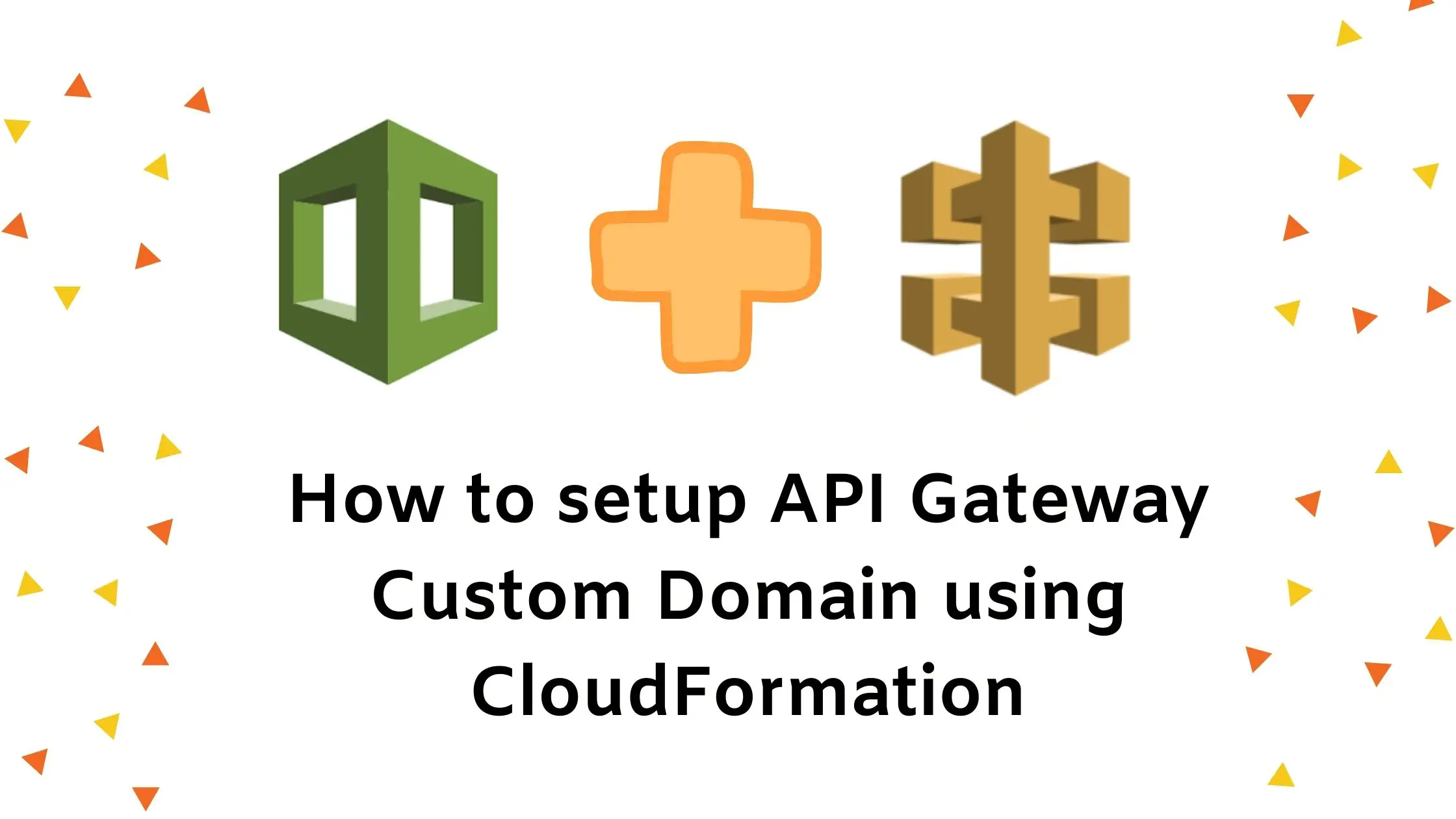
7 thoughts on “How to setup API Gateway Custom Domain using CloudFormation”
Awesome guide. Helped me a ton!
Thank you, Anon for your feedback. Glad that it helped 🙂
Good article. I noticed when the Certificate is created (in Step 1) that the HostedZoneId property isn’t being set. I believe you meant to `Ref` it from the parameters.
Should be this:
“`
HostedZoneId: !Ref HostedZoneId
“`
Thank you David for pointing it out. I have updated it now 🙂
super & saved my time
Thanks for the tutorial. Two questions regarding the bas mapping:
* do you need base mapping file if you just want the domain name to only be applicable to the one api gateway api? or should I always include a base mapping and set the BasePath to “” (as mentioned) to make it apply to the one api?
* where did you define the ProductManagementAPI you refer to for the RestApiId? Is this the id of the api gateway api?
Thank you Tatenda,
Please find my answer below:
* do you need base mapping file if you just want the domain name to only be applicable to the one api gateway api? or should I always include a base mapping and set the BasePath to “” (as mentioned) to make it apply to the one api? : You can skip base path mapping altogether and it will be served on root domain or you can specify “” which means the same But I agree that skipping it altogether would be clean option
* where did you define the ProductManagementAPI you refer to for the RestApiId? Is this the id of the api gateway api? : ProductManagementAPI is the API Id of rest API. Thank you for pointing this out. I will add a small explanation in the post as well